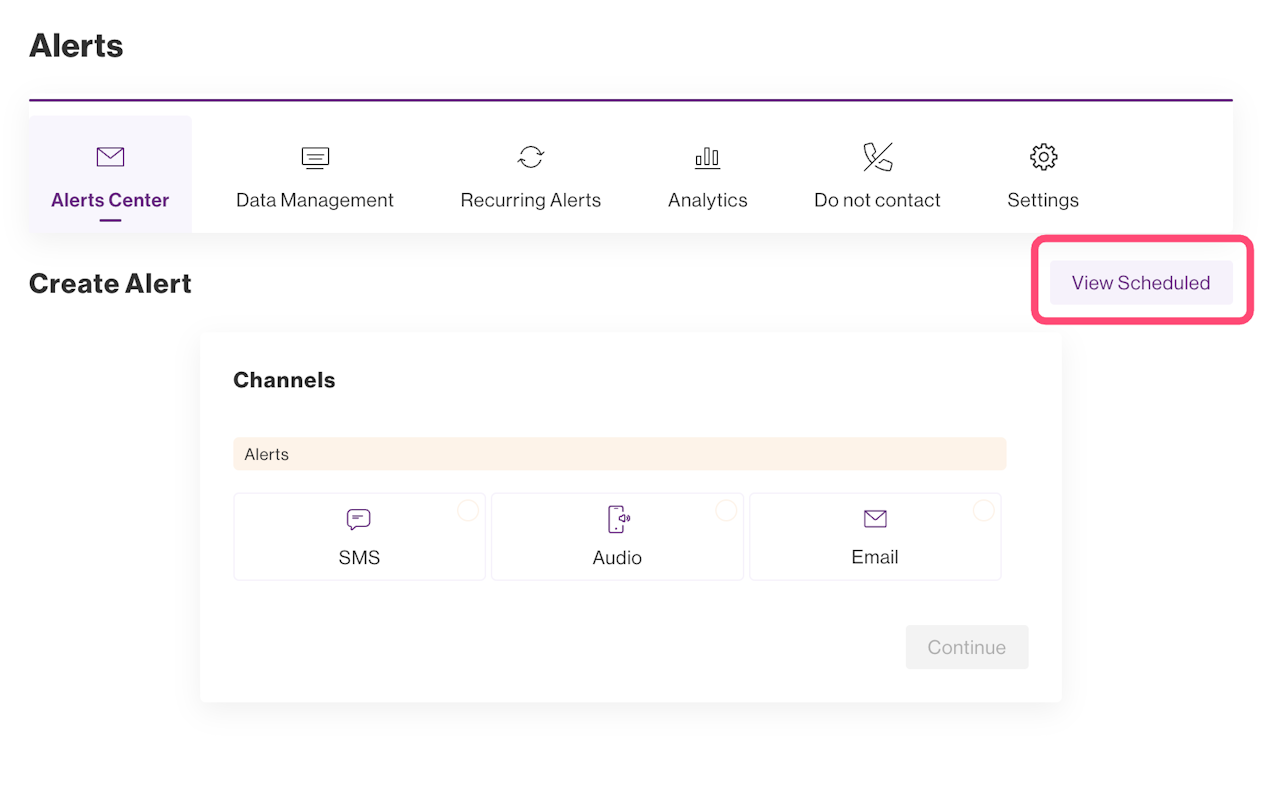
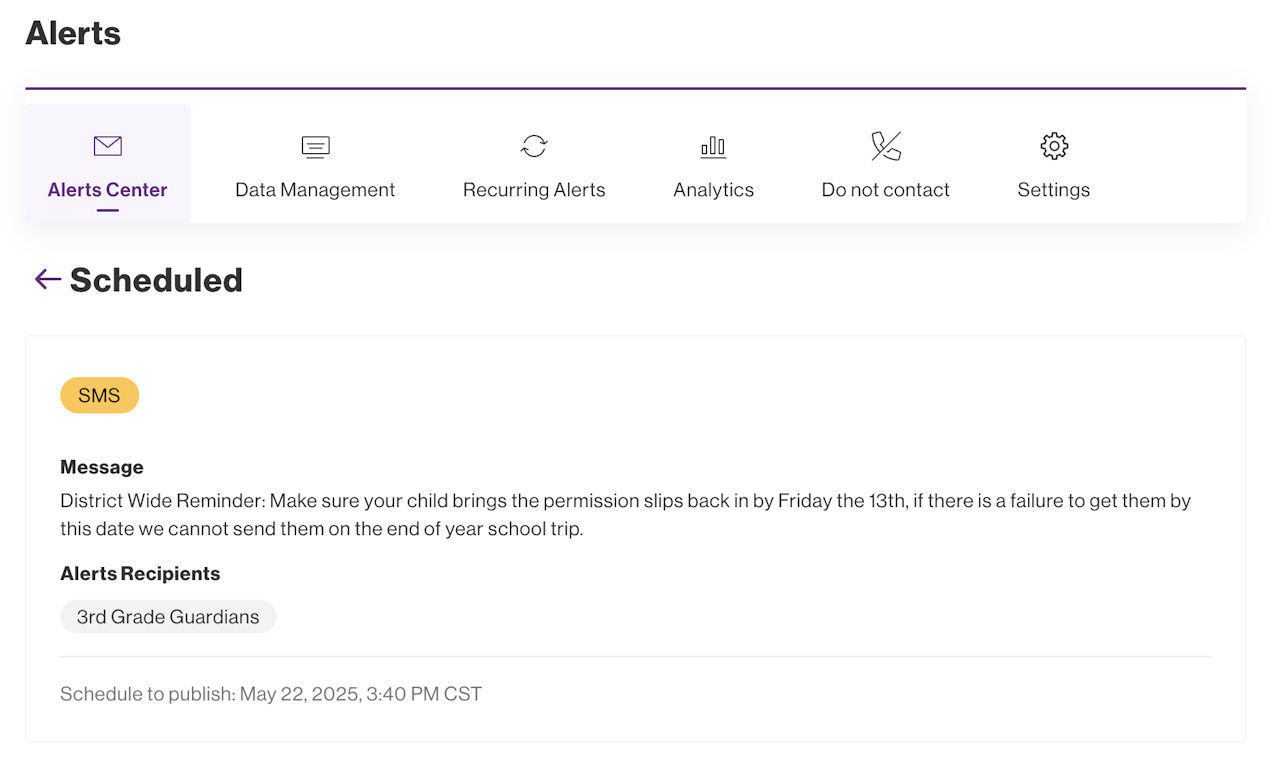
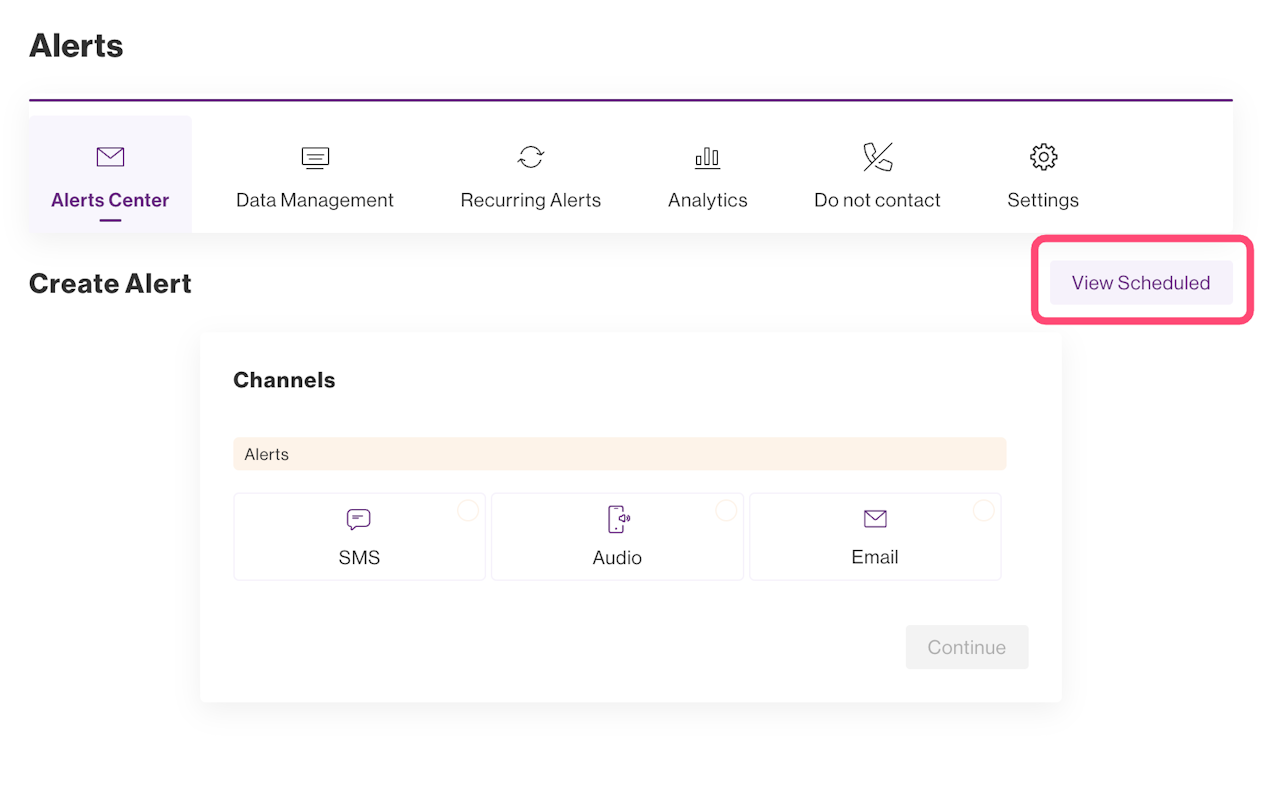
Editing or Deleting a Scheduled Alert
Alerts that are scheduled for a later time and/or day can be edited.
To start, select View Scheduled from Alerts Center.
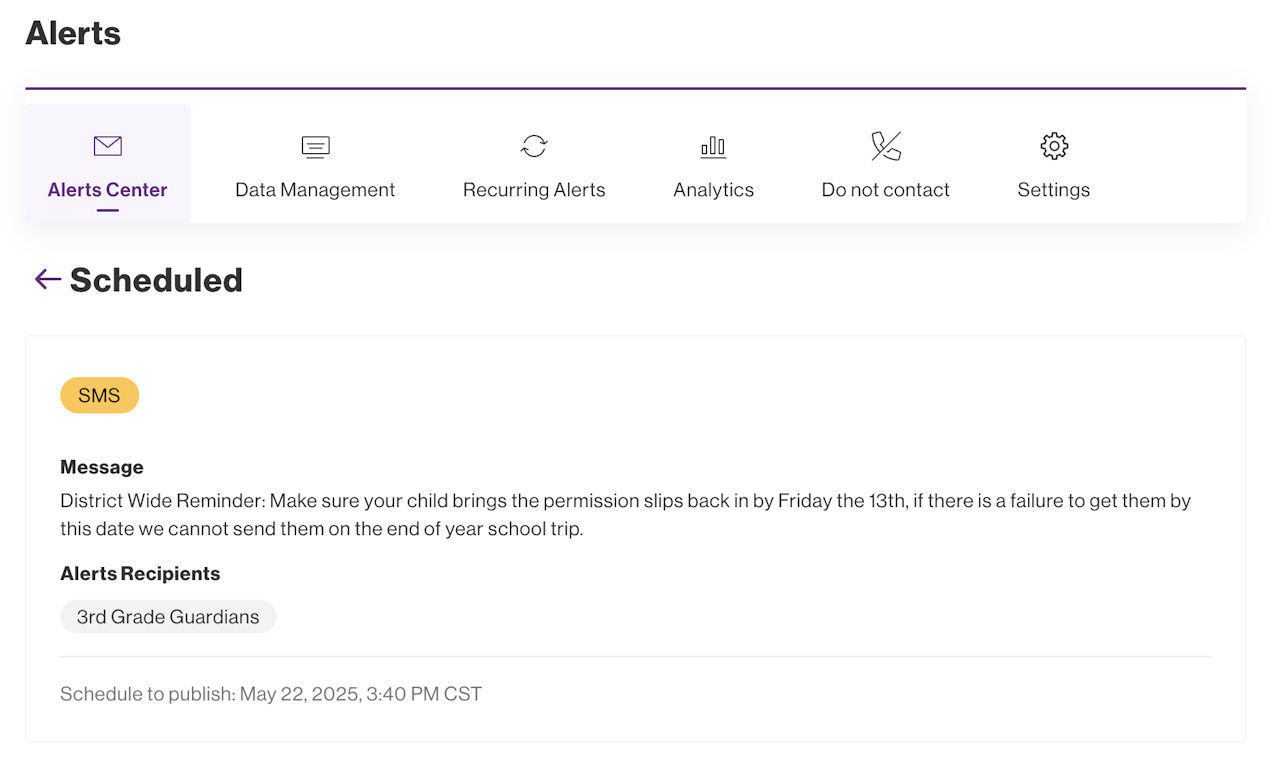
Selecting the buttons
When you've found the scheduled alert you would like to edit or delete, hover over the message and a pencil and trash icon will on to the right side of the card.
Select the Pencil Icon to edit your Scheduled Alert.
Select the Trash Icon to delete your Scheduled Alert.
